- Boot up Windows XP and right click on My Computer. Select "Properties".
- From the Properties Windows select "Advanced" and then "Settings" on the Startup and Recovery Field.
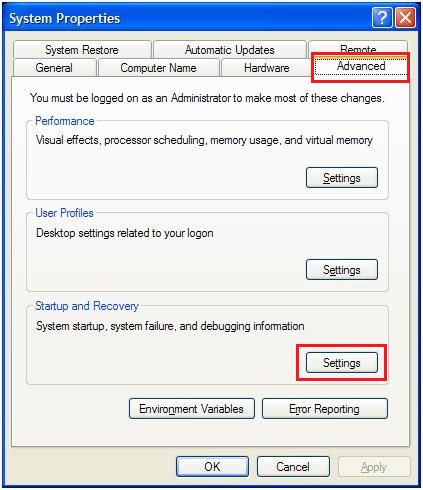
- Select the operating system that you want to boot as default and uncheck the "Time to display list of operating systems:". Click on OK and restart.
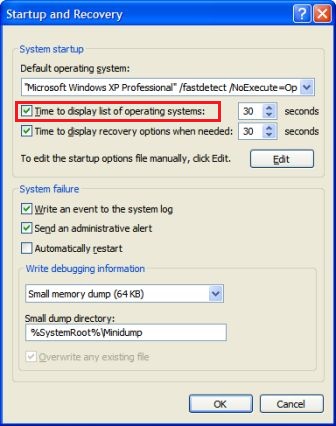
Your PC should now boot to Windows without informing you to select an operating system or wait for XX seconds.
You can also bypass the Recovery Options menu (Safe Mode ... Last Known Good Configuration etc.) by unchecking the "Time to display recovery options when needed:"
- Click on Start and then Run.
- In the text box in the Run window, type regedit and click OK. This will open the Registry Editor program.
- Locate the HKEY_LOCAL_MACHINE folder under My Computer and click on the (+) sign next the folder name to expand the folder.
- Continue to expand folders until you reach theHKEY_LOCAL_MACHINE\Software\Microsoft\WindowsNT\Current Version\WPAEvents registry key.
- Click on the WPAEvents folder.
- In the results that appear in the window on the right, locate OOBETimer.
- Right-click on the OOBETimer entry and choose Modify from the resulting menu.
- Change at least one digit in the Value data text box and click OK. This will deactivateWindows XP.
- Feel free to close Registry Editor at this point.
- Click on Start and then Run.
- In the text box in the Run window, type the following command and click OK.
- %systemroot%\system32\oobe\msoobe.exe /a
- When the Let's activate Windows window appears, choose Yes, I want to telephone a customer service representative to activate Windows and then click Next.
- Click the Change Product Key button at the bottom of the window.
- Don't worry about filling anything out on this screen.
- Type your new, valid Windows XP product key in the New key: text boxes and then click the Update button.
- You should now reactivate Windows XP by following the instructions on the Activate Windows by phone window which you should now be seeing or via the Internet by clicking the Back button and following the instructions on that screen.
- If you'd rather postpone activating Windows XP until a later date, you can click theRemind me later button.
- After activating Windows XP, you can verify that activation was successful by repeating steps 9 and 10 above.
- The Windows Product Activation window that appears should say "Windows is already activated. Click OK to exit."
Designed, maintained and lubricated since 2013 by George.
© Copyright gVrakas.com
All rights reserved.